Page Sections
Integrations can be managed by creating, editing, deleting, or launching synchronization.
How to create an integration?
Step 1 - Go to the Integration Plugin list.
- In the top-left corner, select
Main Menu. - Select
Settings. - Click on
Integration Plugins.
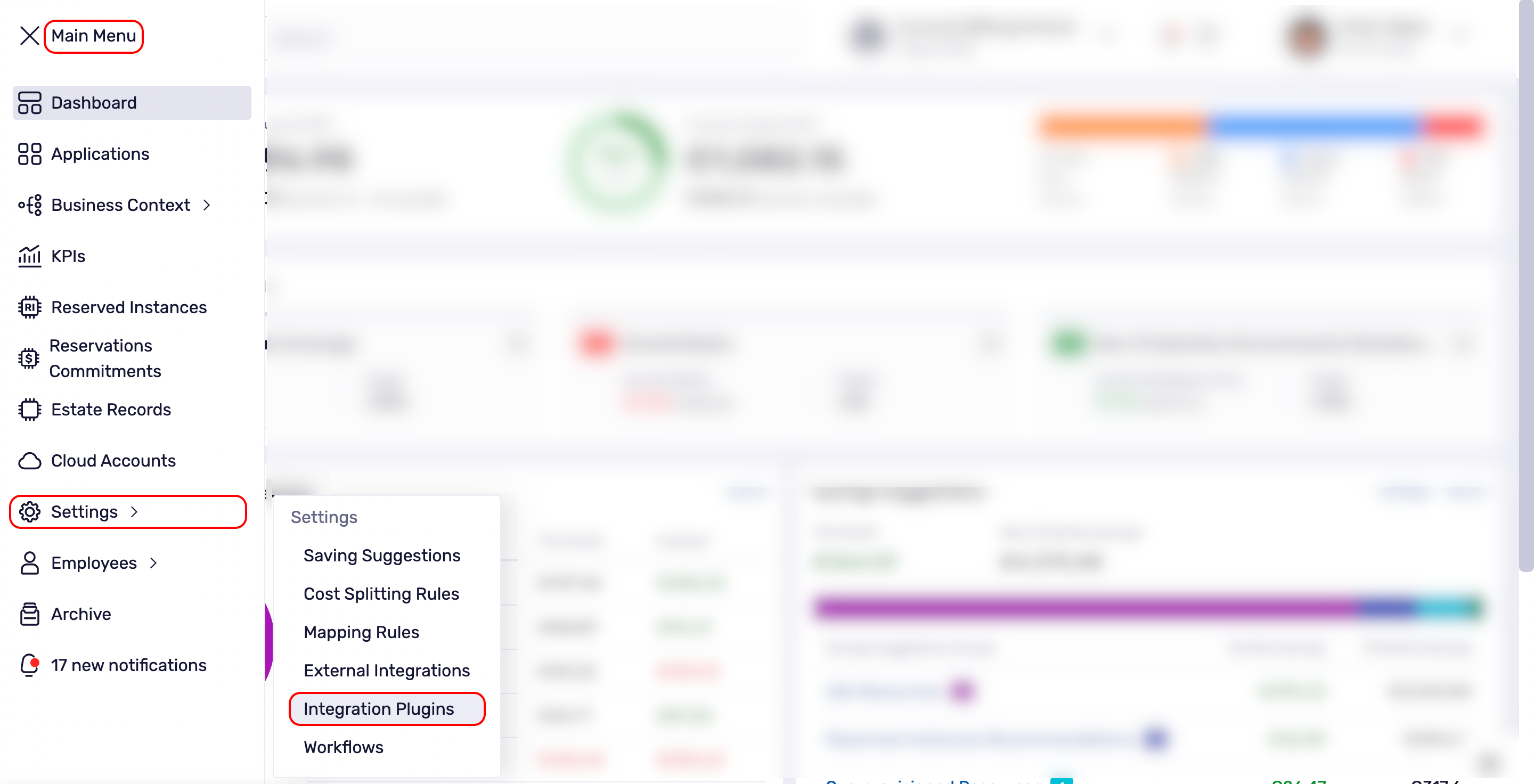
Step 2 - Open The Add New Integration Wizard
- Click on
+ Add New Integration.

Step 3 - Add New Integration Wizard 1/2- General Information
- Fill in the
Integration Name. - (Optional) Fill in the
Integration Description. Integration Typeis disabled because currently, there is only one integration type; Turbonomic Integration.- Fill in the
URL. - Fill in the
Account Name. - Fill in the
Password. - Click
Test Connectionto check if the providedURL,Account Name, andPasswordare correct. - Select the
Contact Personto choose who receives notifications about failures; there must be at least one. If you need to add more Contacts, click on Add Contact Person at the bottom. - Click on
Add Integration ->.
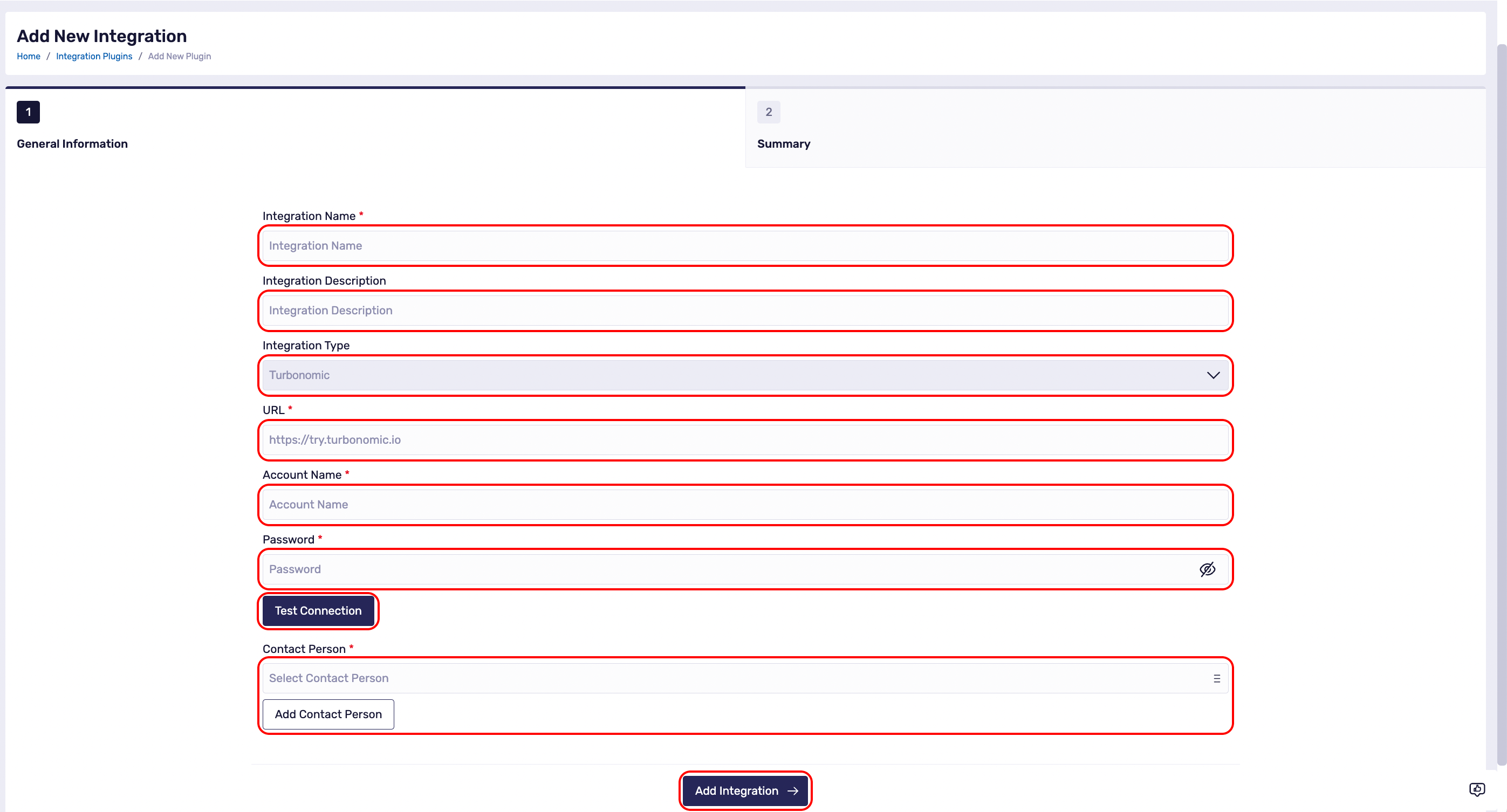
Step 4 - Add New Integration Wizard 2/2 - Summary
After successfully creating new integration, synchronization will be launched automatically.
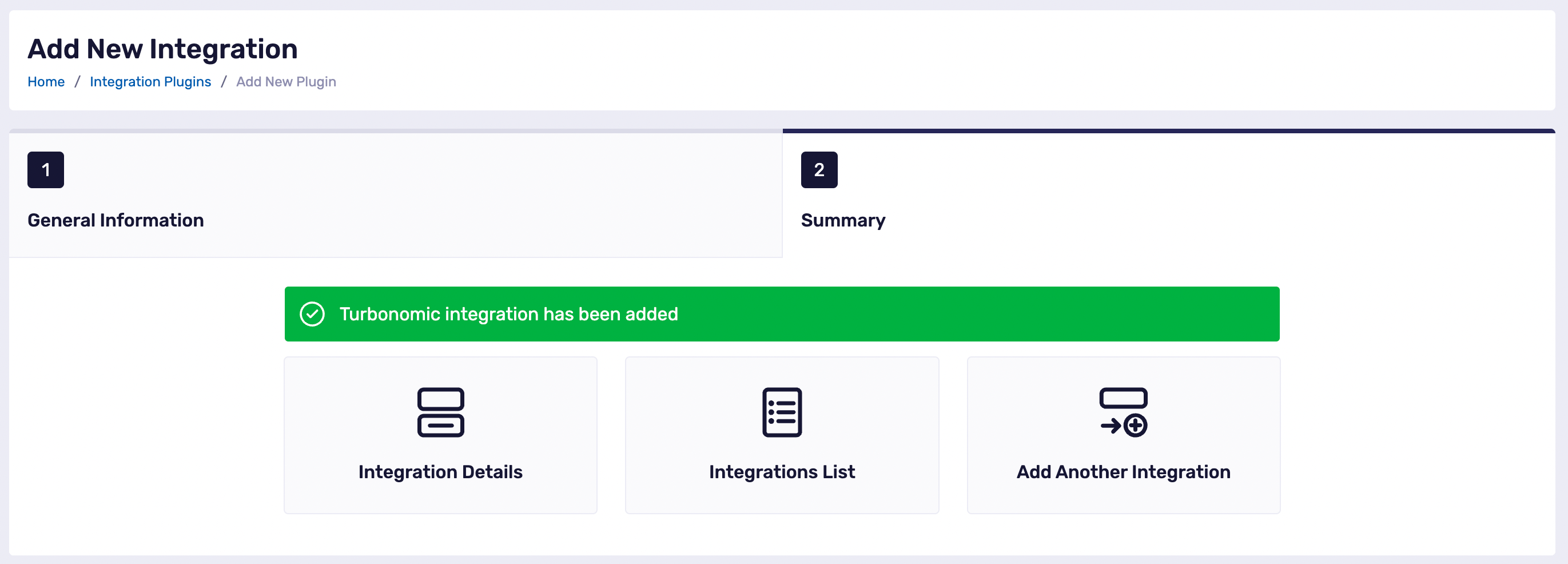
How to edit an Integration?
Step 1 - Go to the Integration Plugin List.
- In the top-left corner, select
Main Menu. - Select
Settings. - Click on
Integration Plugins.
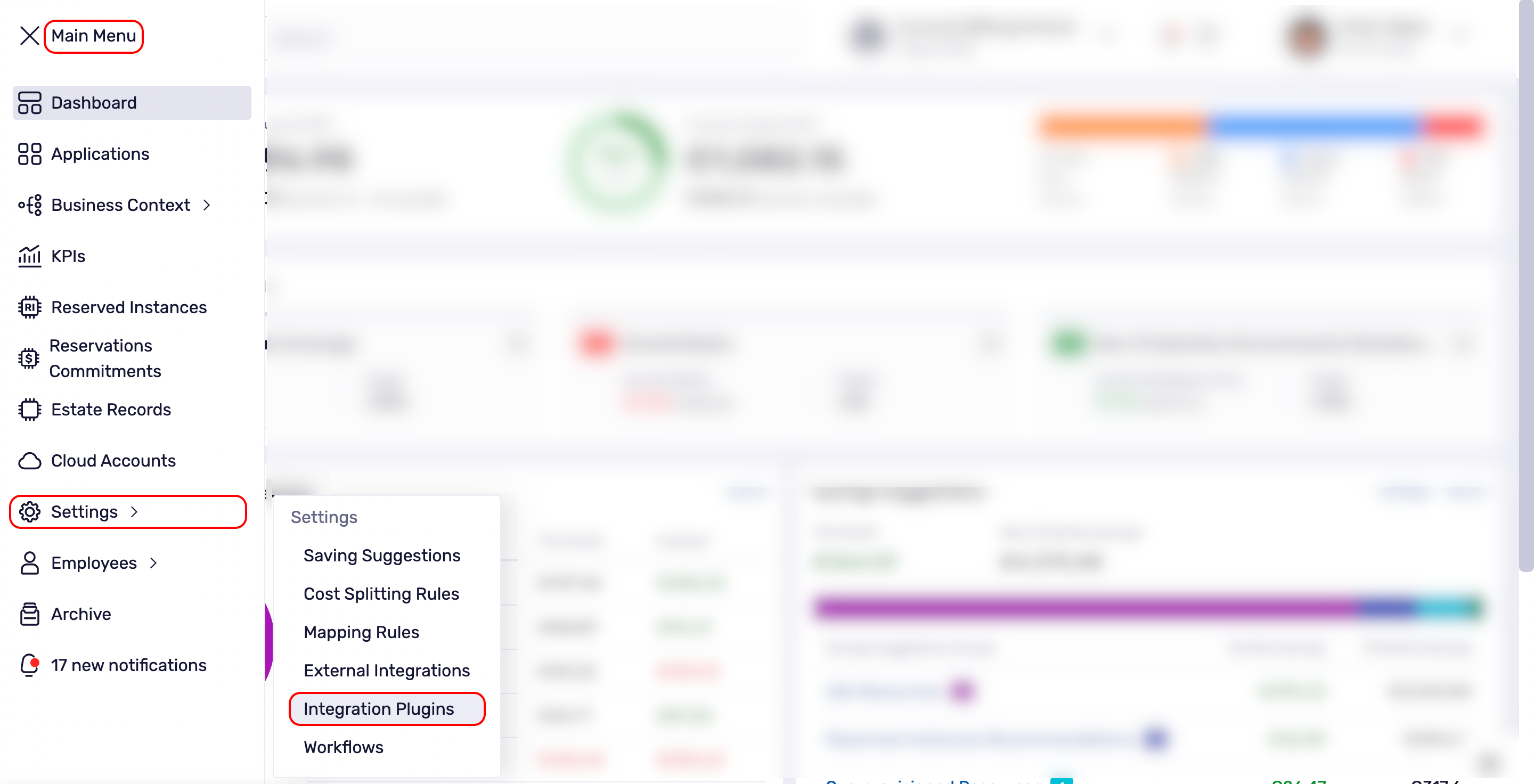
Step 2 - Select the Integration
- Select the integration by clicking on the
Integration Name.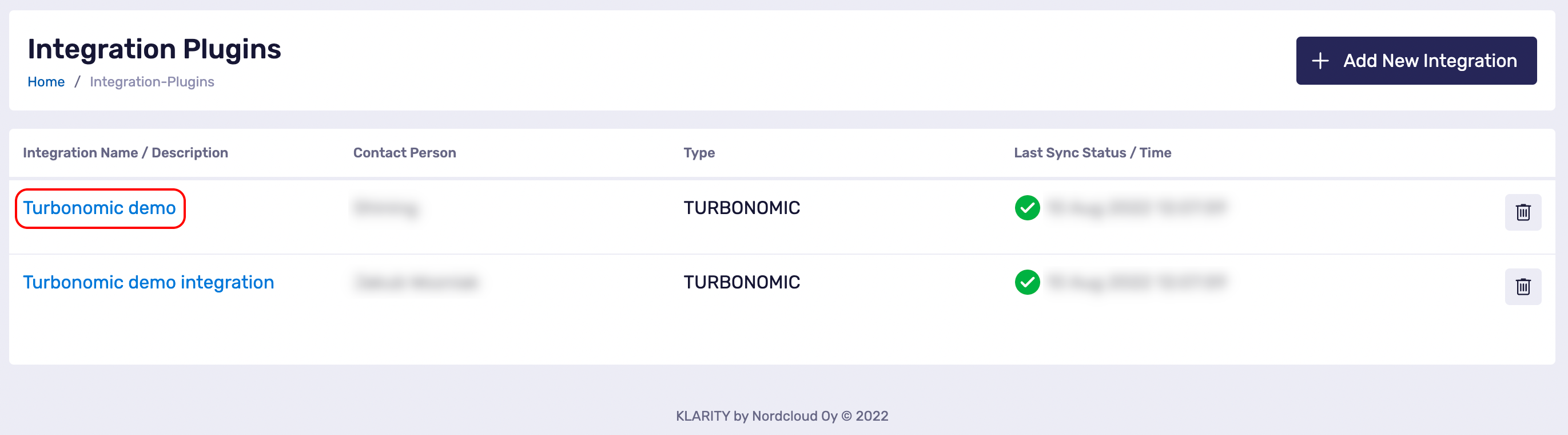
Step 3a - Edit the Integration Details
- Click on the pencil icon next to the field you want to edit:
Integration NameDescription(Optional)Contact PersonURLAccount NameURLPassword
- Click
Test Connectionto check if providedURL,Account Name, andPasswordare correct.
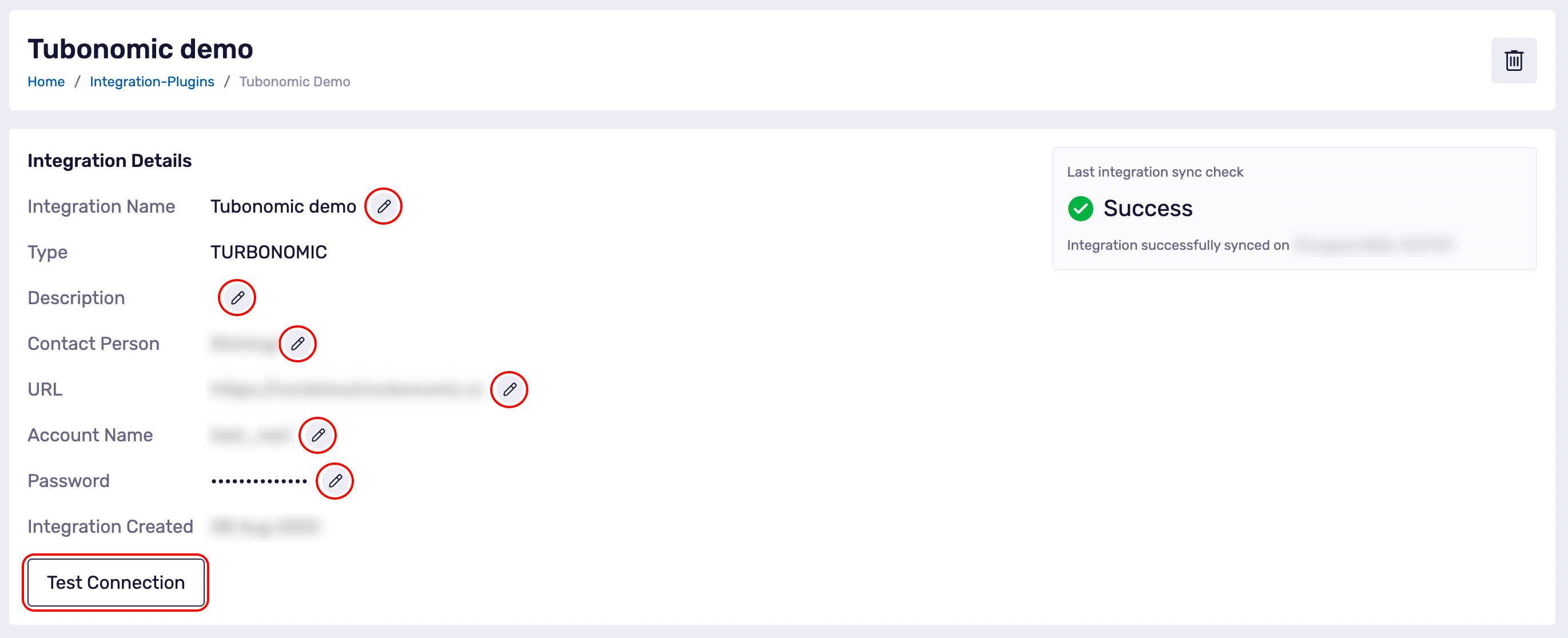
How to delete an Integration?
Step 1 - Go to the Integration Plugins list
- In the top-left corner, select
Main Menu. - Select
Settings. - Click on
Integration Plugins.
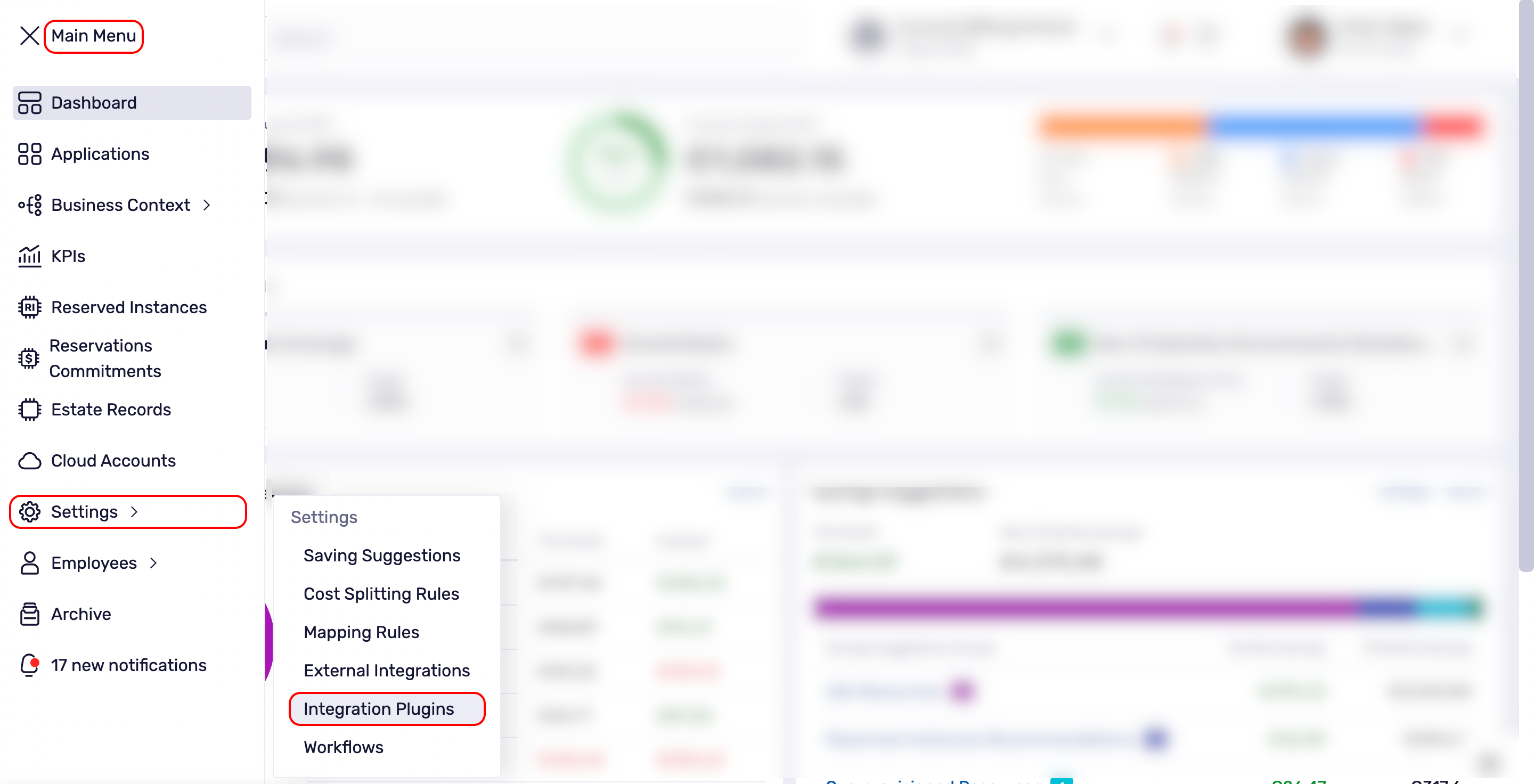
Step 2a - Integration Plugin List View - Deleting an Integration
- Click on the trash icon on the right on the row of the Integration you want to delete.
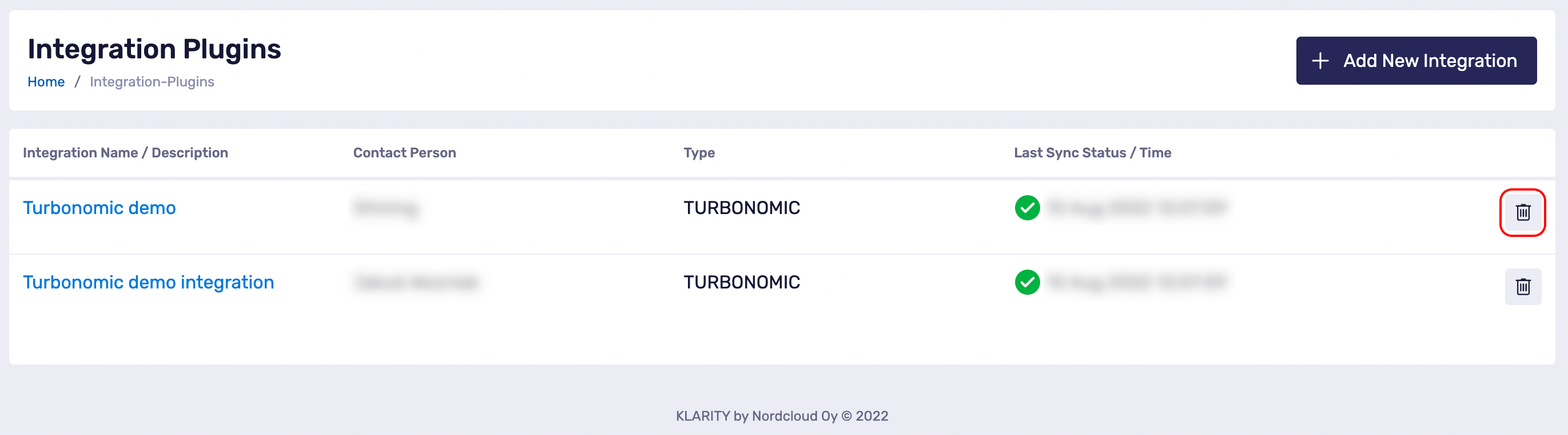
- Click on
Deleteto delete the Integration. Click onCancelor the cross icon to abort.After deleting the integration, all Turbonomic saving suggestions created from that integration will be removed for the current period.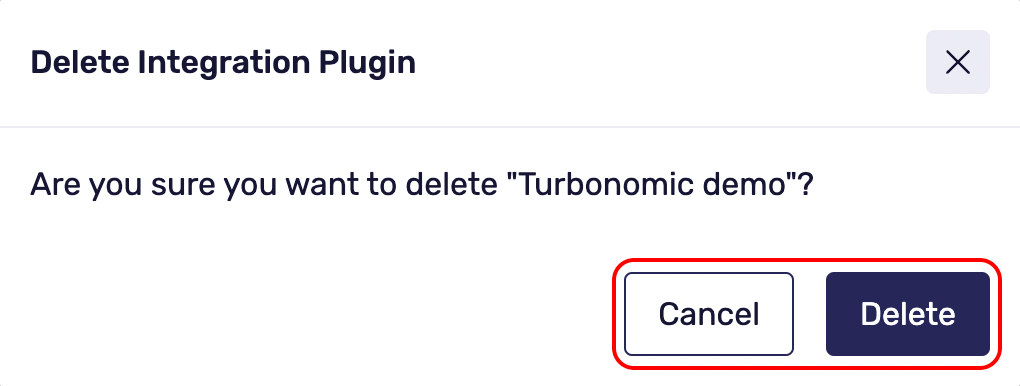
Step 2b - Workflow Detail View- Delete an Integration
- Select the integration by clicking on the
Integration Name.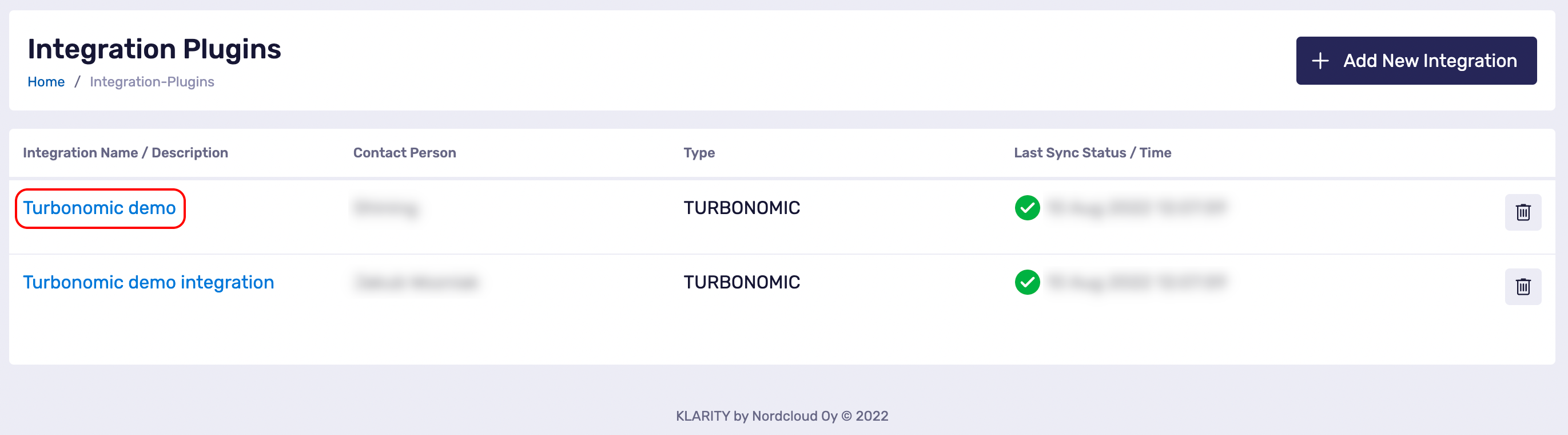
- Click on the trash icon in the right-top corner.
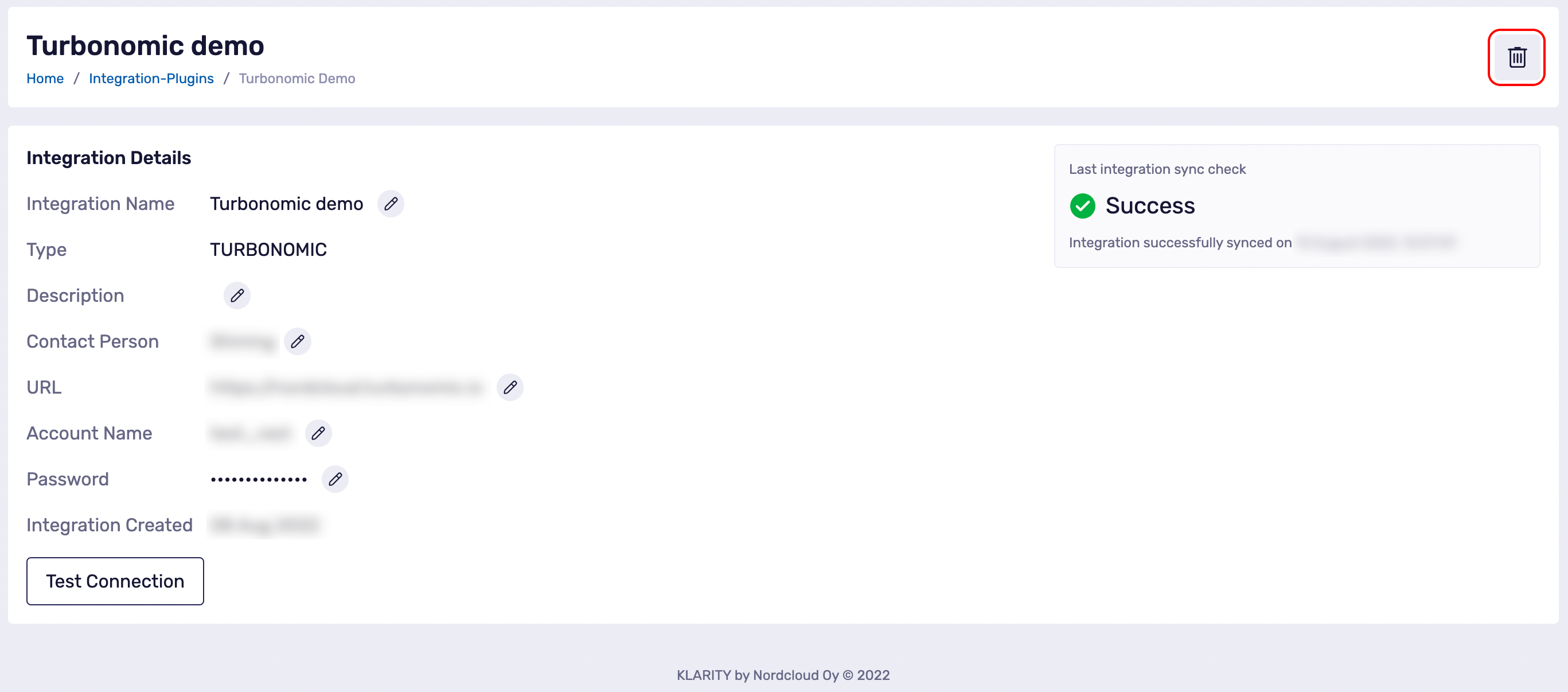
- Click on
Deleteto delete the Integration. Click onCancelor the cross icon to abort.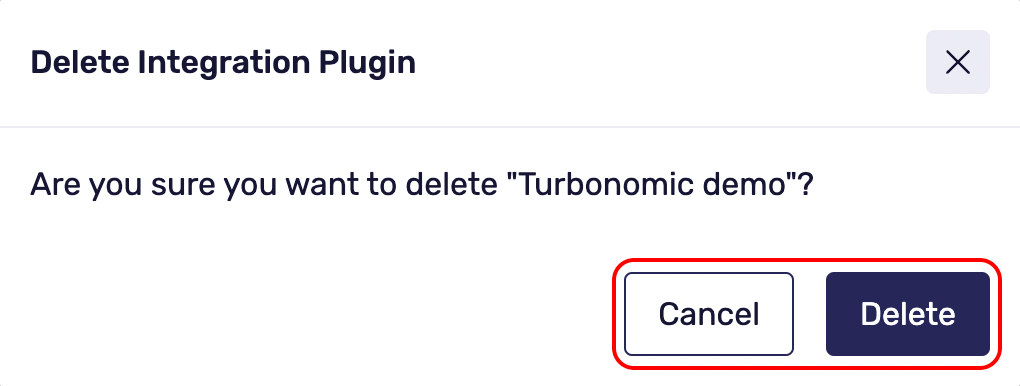
After deleting the integration, all Turbonomic saving suggestions created from that integration will be removed for the current period.
How to launch synchronization for all integrations?
Step 1 - Click the recalculate data icon
- Click the
Recalculate Data Iconin the top-bar menu. The recalculation can take up to 30 minutes.