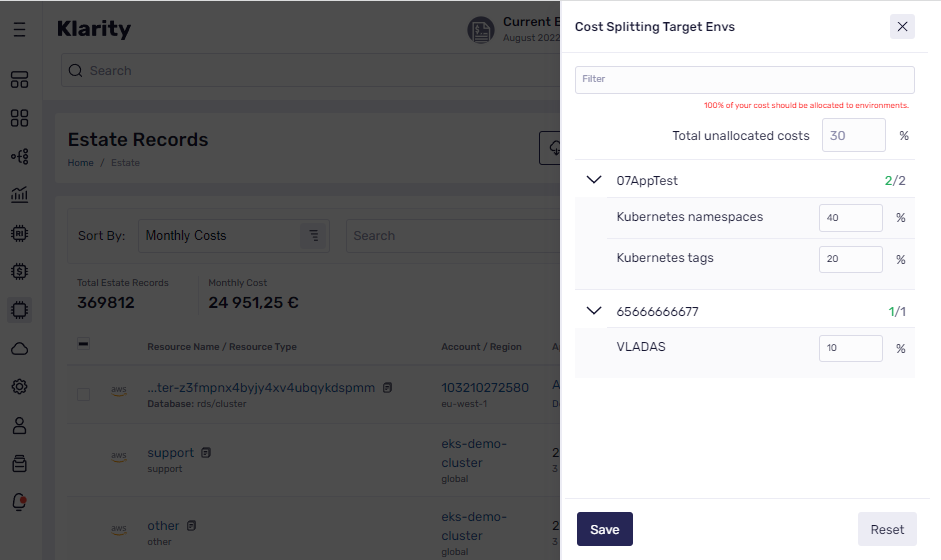Page Sections
In Klarity, Estate records shows all resources that Klarity has found in your cloud environments.
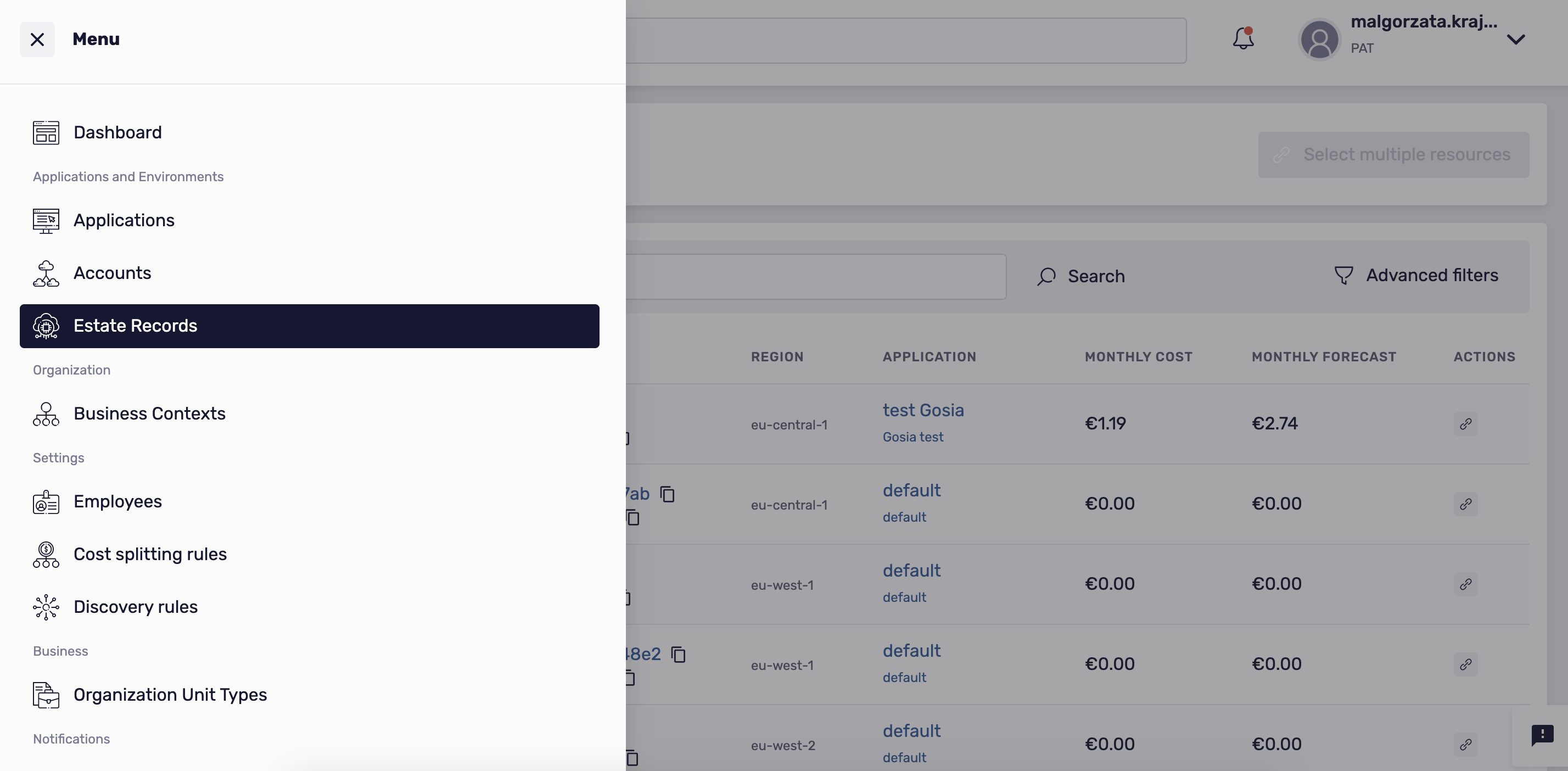
The list of estate records contains a lot of useful information, such as region, cost, forecast, category, and the application environment which each estate record is allocated to.
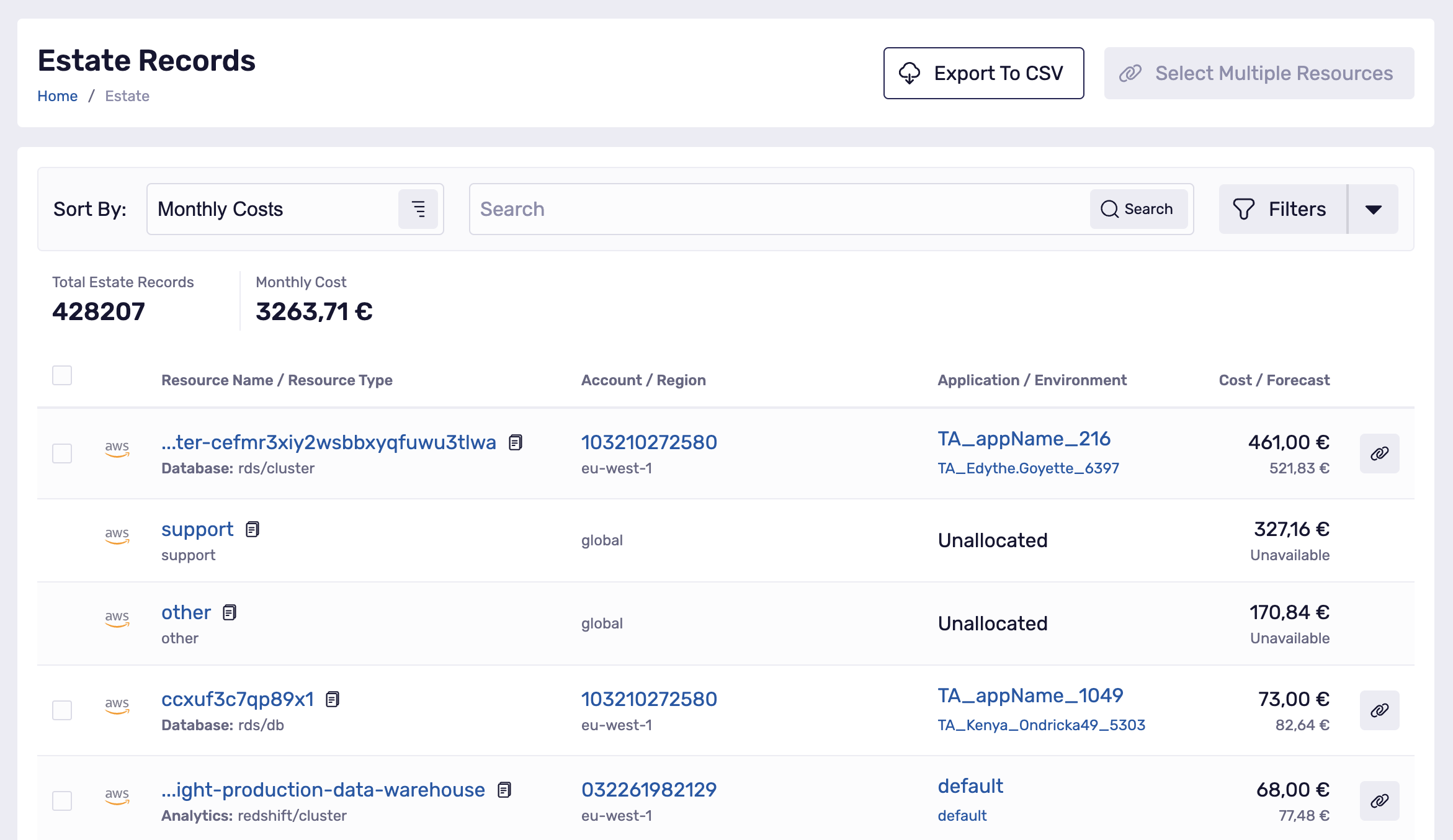
Filtering
Filtering helps you narrow the list down to the exact platform, account, or application:
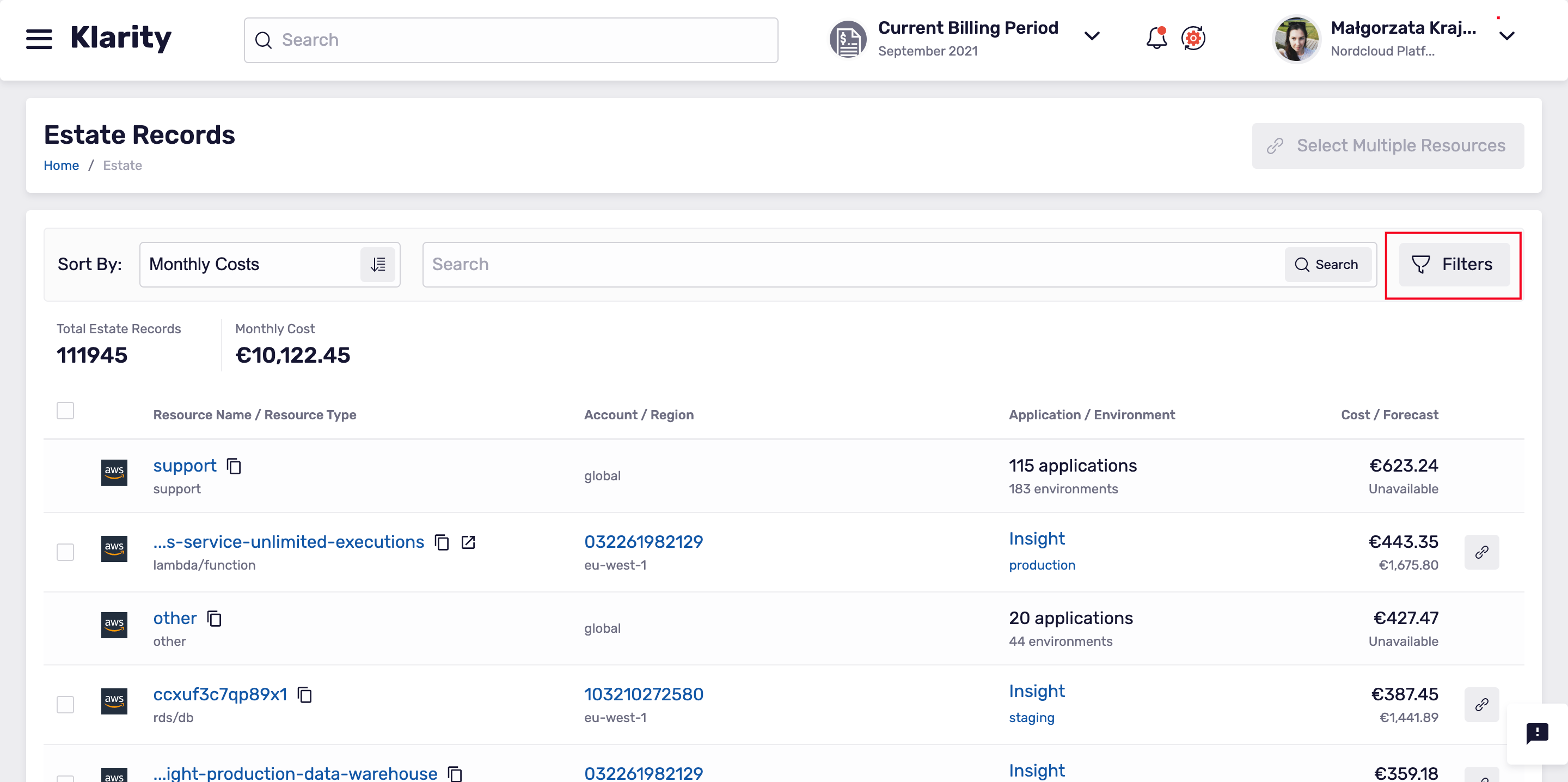
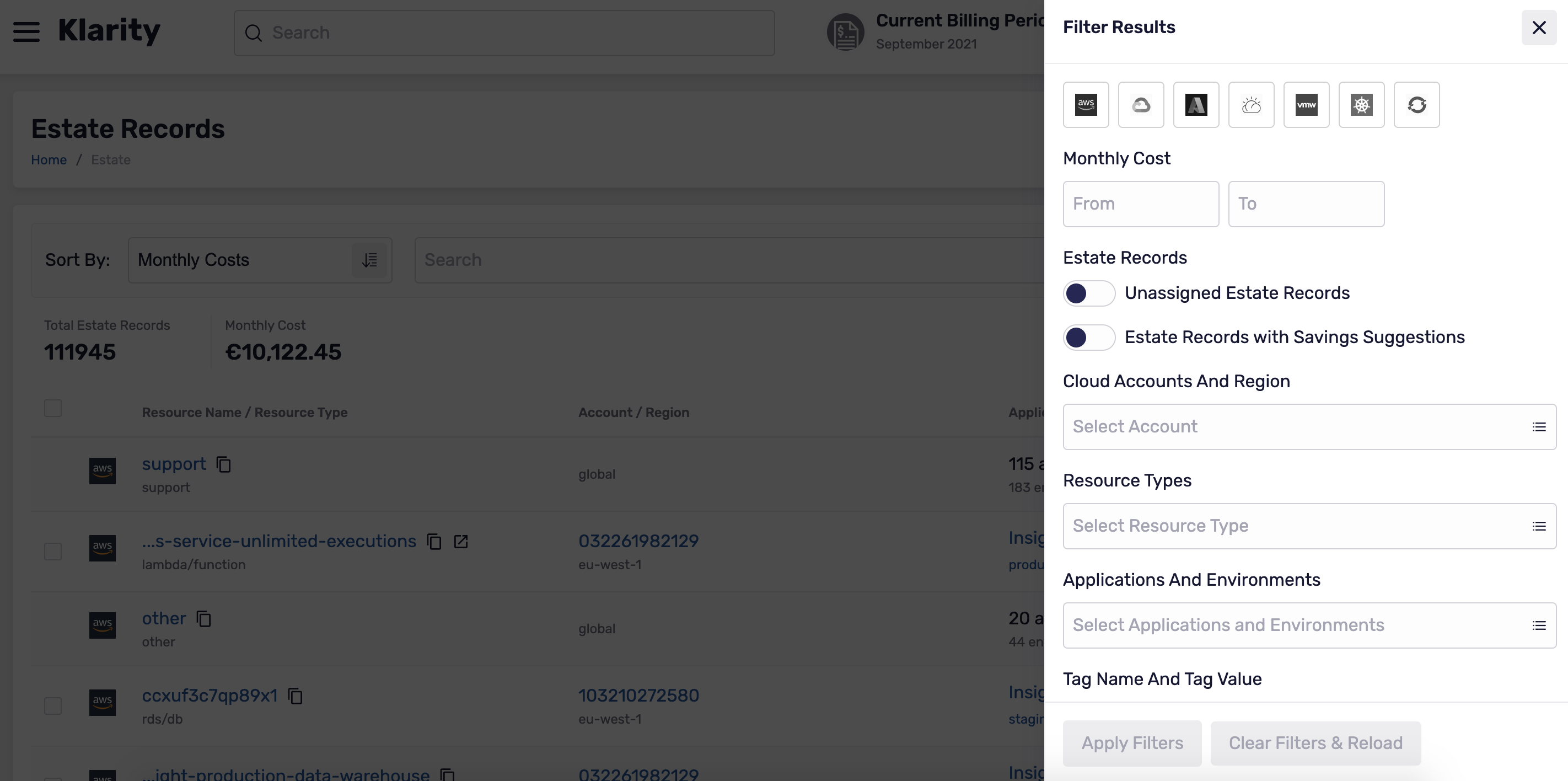
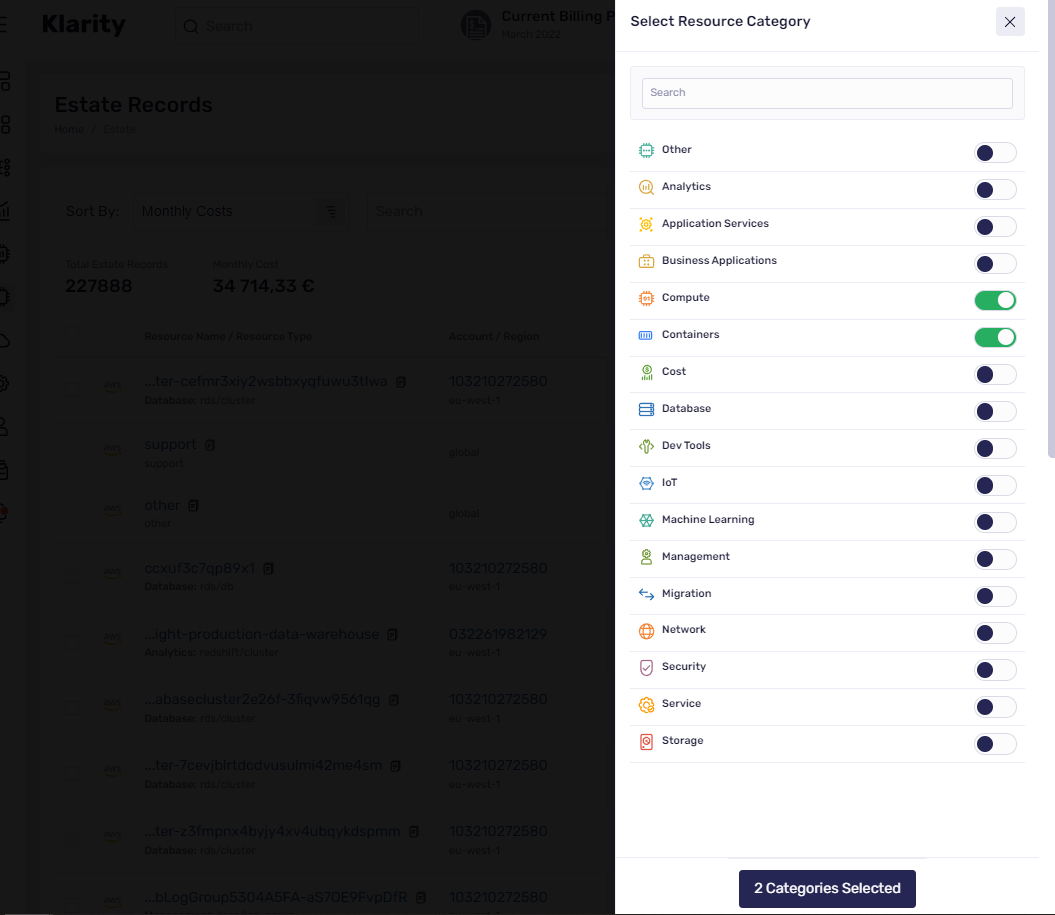
Resource Life Span Visibility
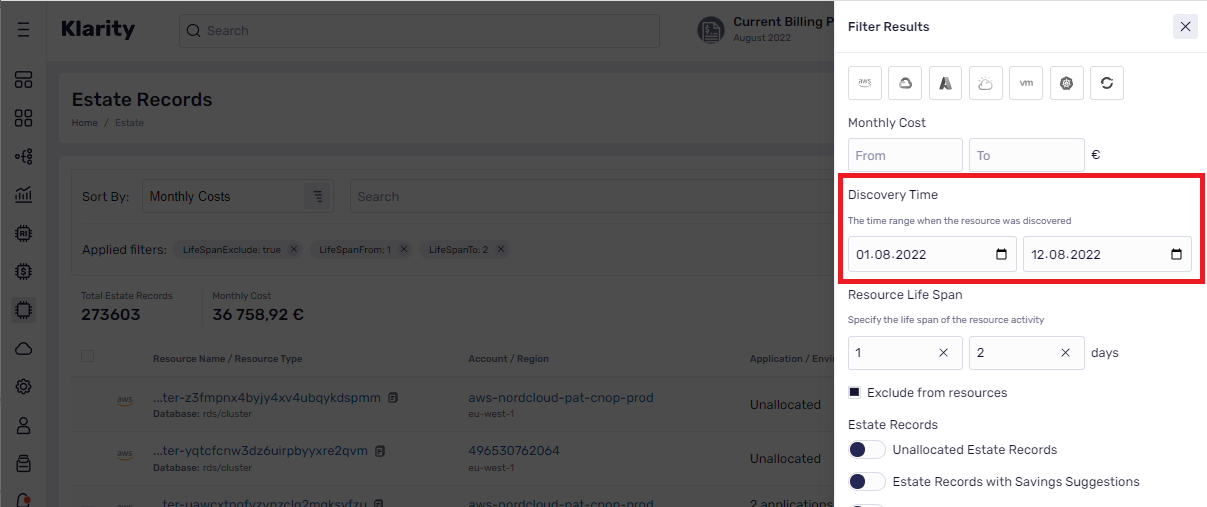
Allows you to filter from the list of estate records discovered in the selected time range.
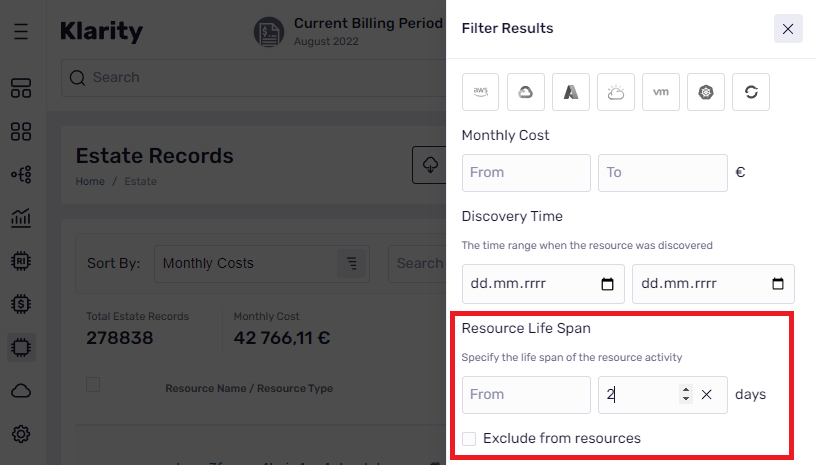
You can specify the life span of the estate record activities. You can also exclude those estate records from your filters.
Attaching estate records to applications and environments
You can work with multiple resources to allocate them quickly and easily to the relevant applications and environments from the list of estate records.
To make the Attach Selected Estate Records button active, first, select more than one resource on the list of estate records:
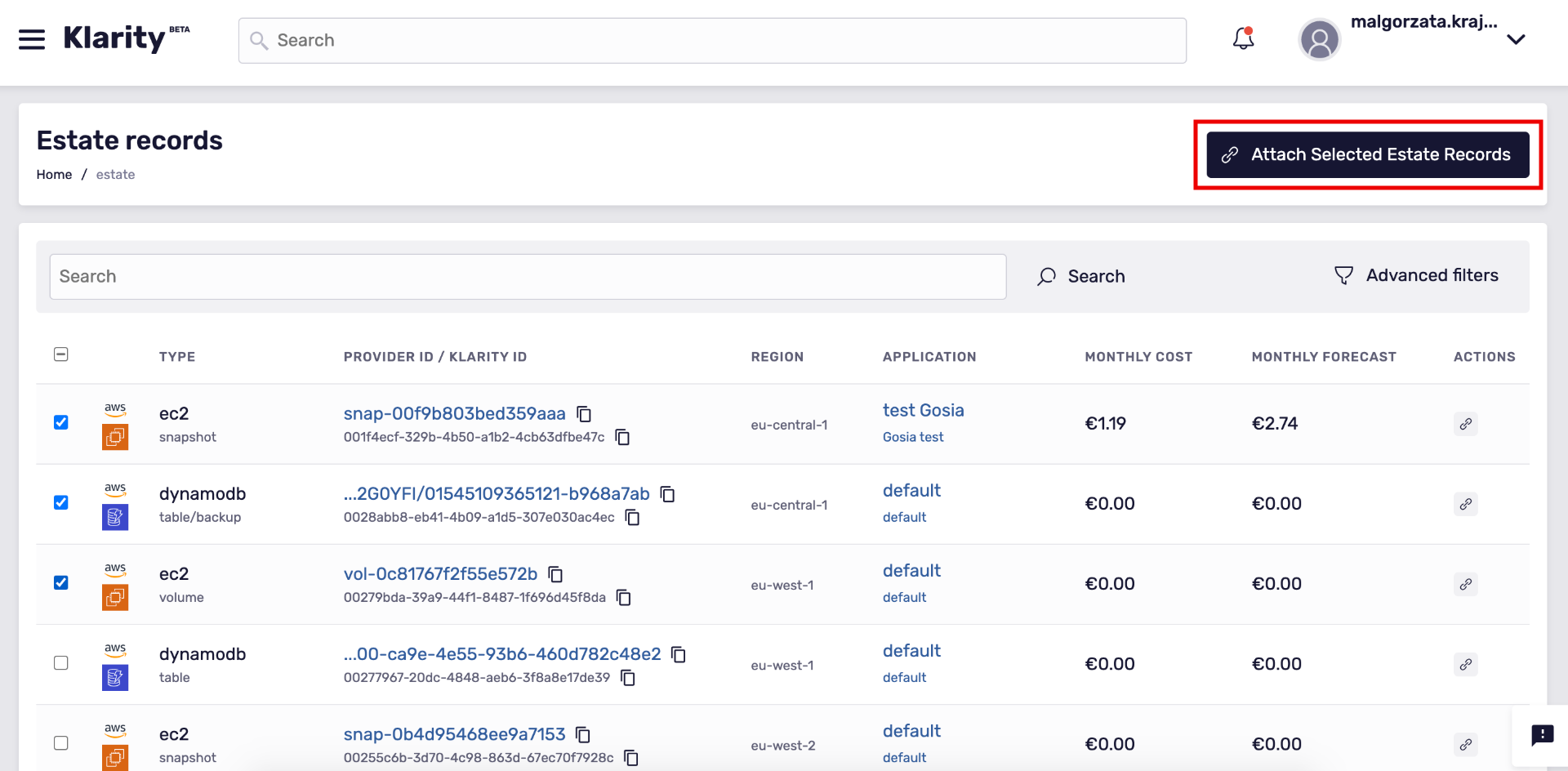
To see the right sidebar, where you will be able to assign selected resources to the application and environment, click Attach Selected Estate Records:
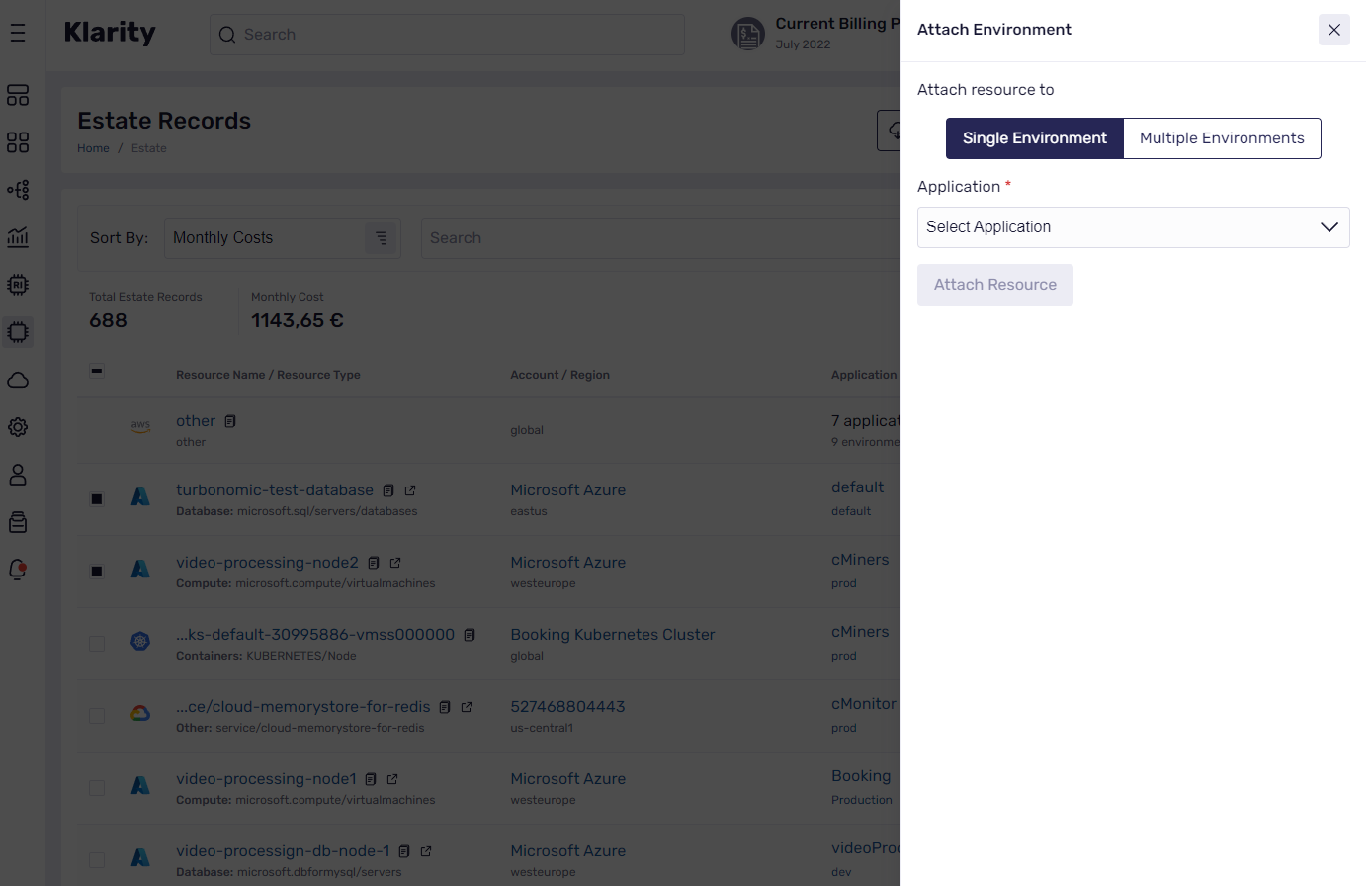
In the next step, find the application and select the preferred environment where you want to attach the selected estate records.
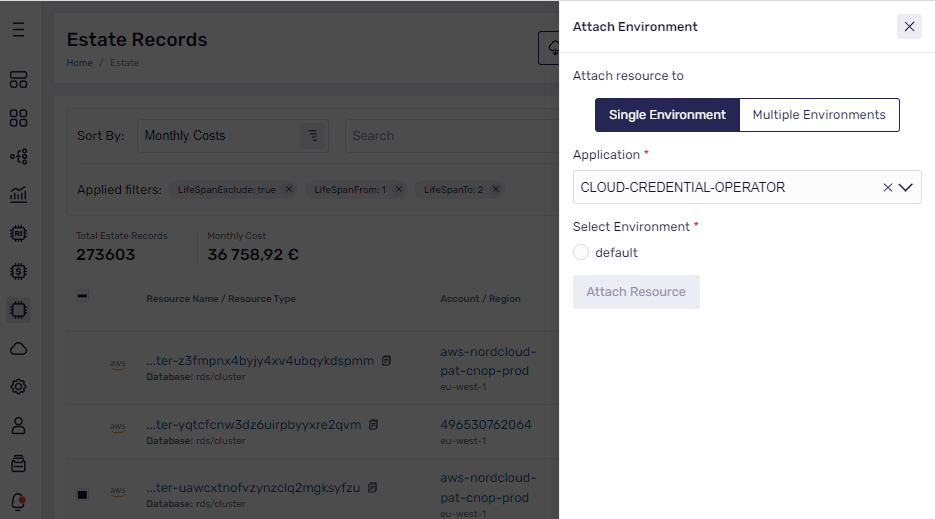
You can also share the costs of particular resources between multiple environments and allocate the costs to multi-tenant resources. To do so, click Multiple Environments:
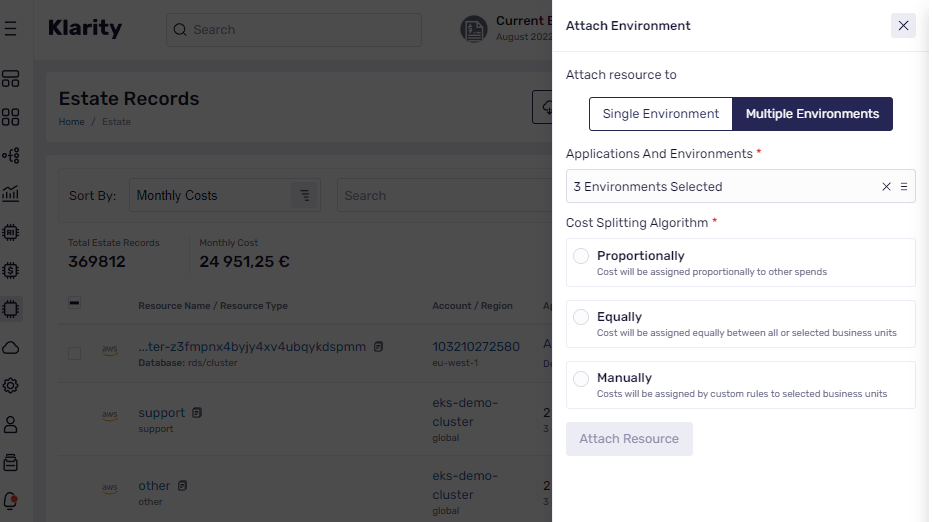
Then, choose how you want to split the cost for the selected applications and environments.
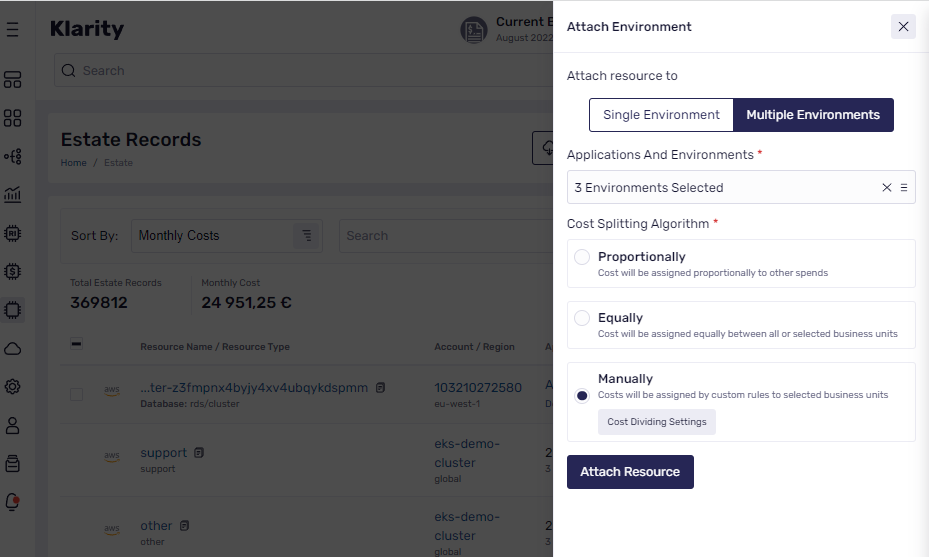
For the manual cost splitting option, enter the percentage values for the selected environments - make sure it equals 100%.