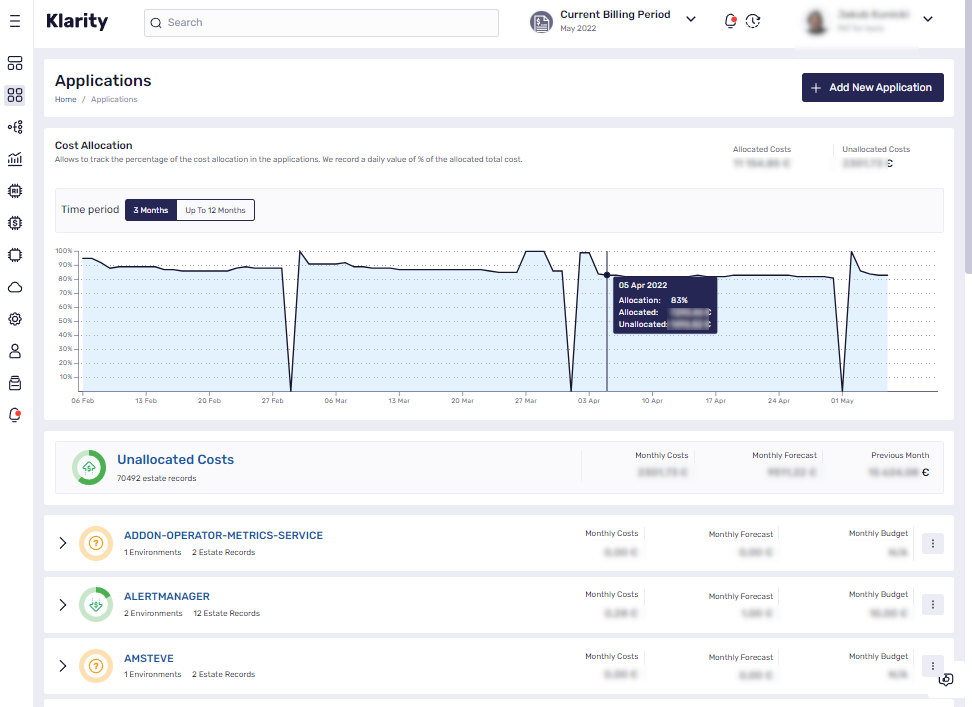Page Sections
Introduction
KPIs and KPI targets are measurable values that show how effectively a company implements key business objectives.
Within the KPIs we can track the progress of planned goals - KPI Targets, based on information about our cloud services and their costs, which can be assigned to the relevant teams (Business Contexts and their internal Organizational Units).
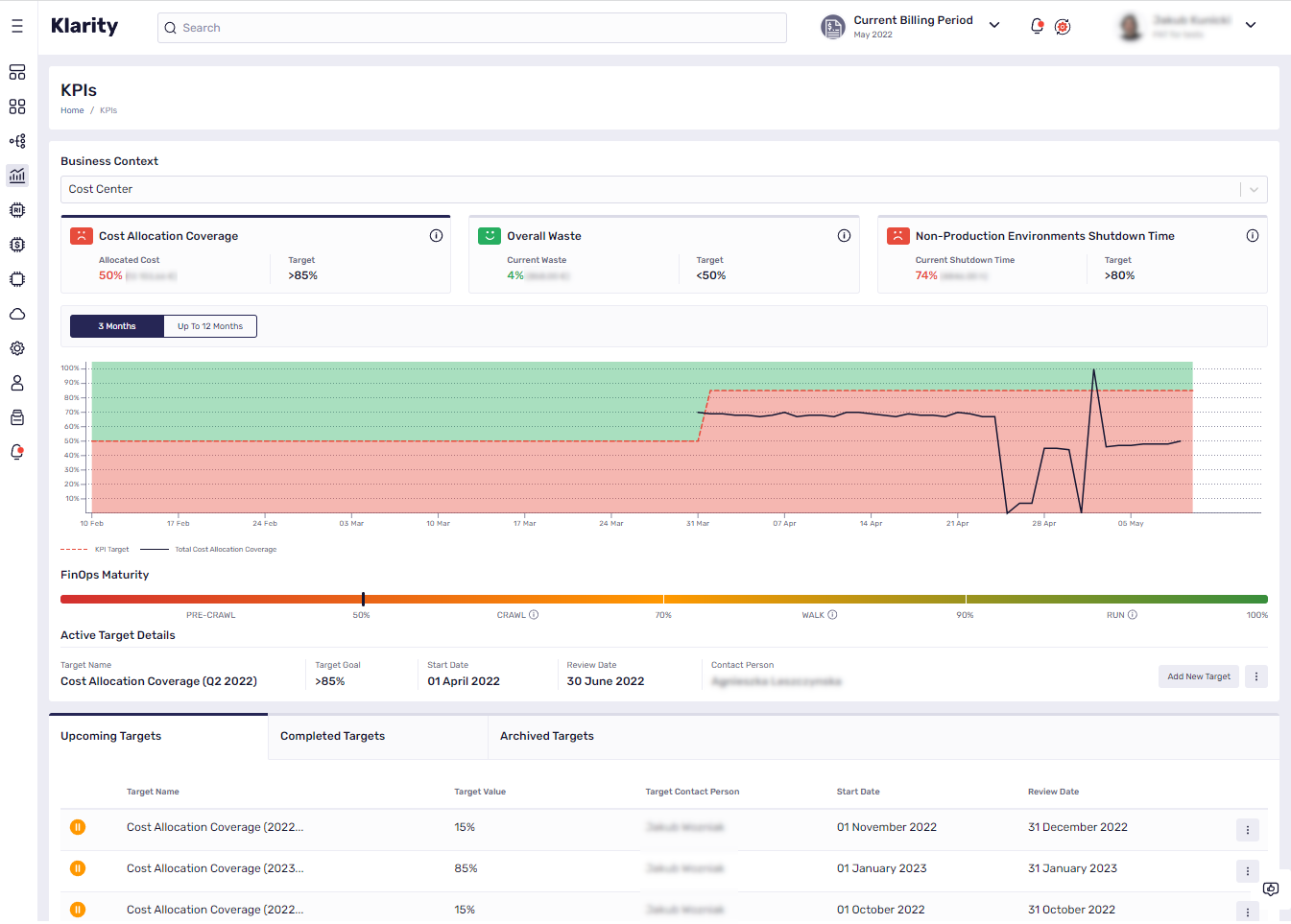
What types of KPIs do we have and how do they work?
Cost Allocation Coverage- allows to track the percentage of the cost allocation in the applications for a given Business Context. For each Business Context, we record a daily value of % of the allocated total cost.Overall waste- allows to track the percentage of waste generated by applications and their environments over total spend. We record a daily value of % of the waste for each Organizational Unit. Supports AWS/GCP/Azure.Non Production Environments Shutdown Time- allows measuring how many hours a week your development environments are turned off. This KPI will allow you to avoid paying for idle workloads. Supports AWS/GCP/Azure (doesn't include hours for IBM cloud machines).
Where and how can I track FinOps KPIs and Targets?
KPIs page
In Klarity, you can easily track your KPIs. To track it, go to Main menu, then KPIs.
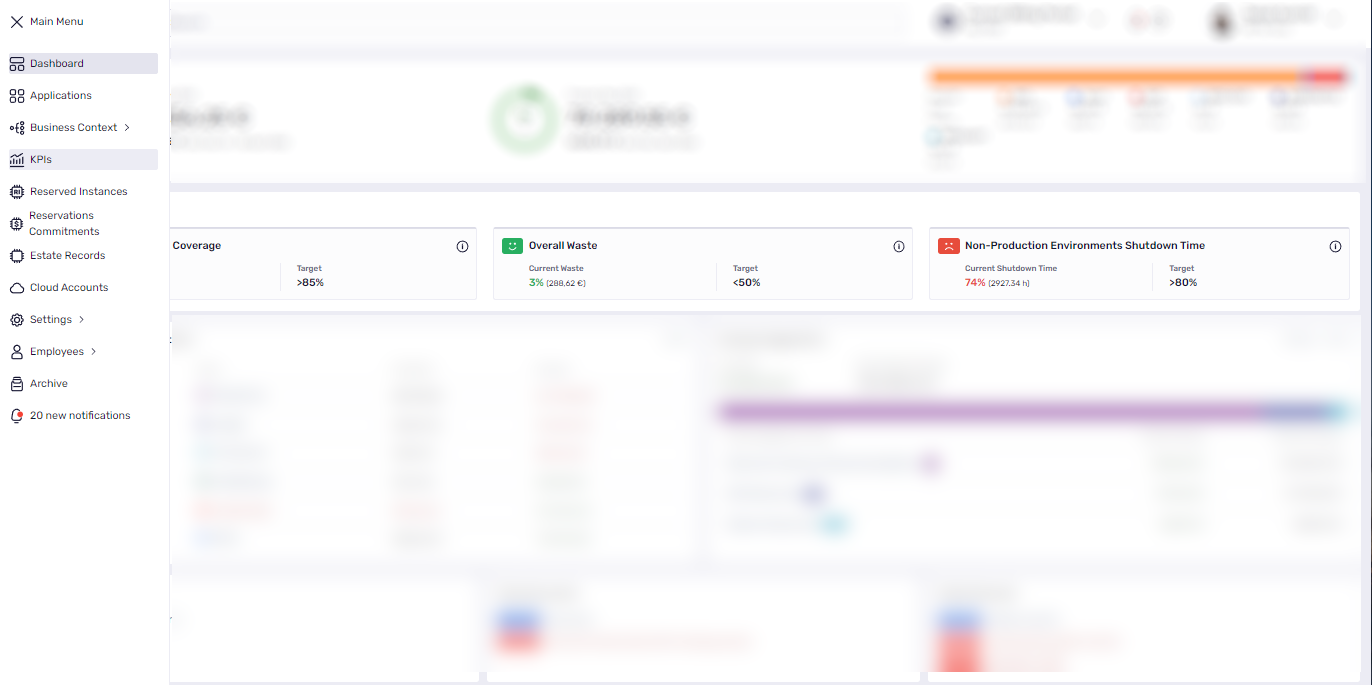
Business Context selector allows to switch the Business Context for which KPI metrics are presented on the KPIs page. By default, it’s a Primary Business Context.

The section contains current values for each KPI (with description), and its current Targets. You can toggle the tabs and based on the currently selected KPI, you can see its trend chart.
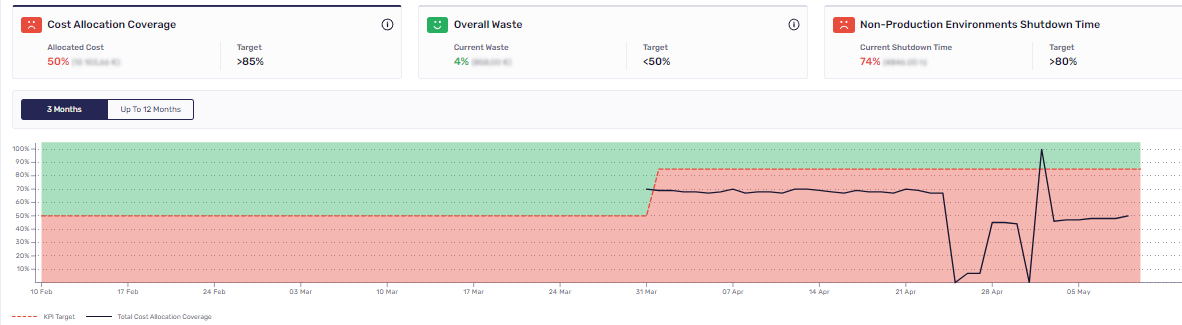
Based on KPI Cost Allocation Coverage, the FinOps Maturity section allows you to determine what stage your organization is at - Crawl, Walk, or Run.
Please note that this section is only available if you select KPI Cost Allocation Coverage.

Organizational Units with the highest Overall Waste / Organizational Units with the lowest Non-Production Environments Shutdown Time - contain a list of (maximum 5) Organizational Units with the worst KPI results. Click on one of them to compare the KPI values of the selected Organizational Unit towards the entire organization over the time. The section is available for KPI Overall Waste and Non-Production Environments Shutdown Time.
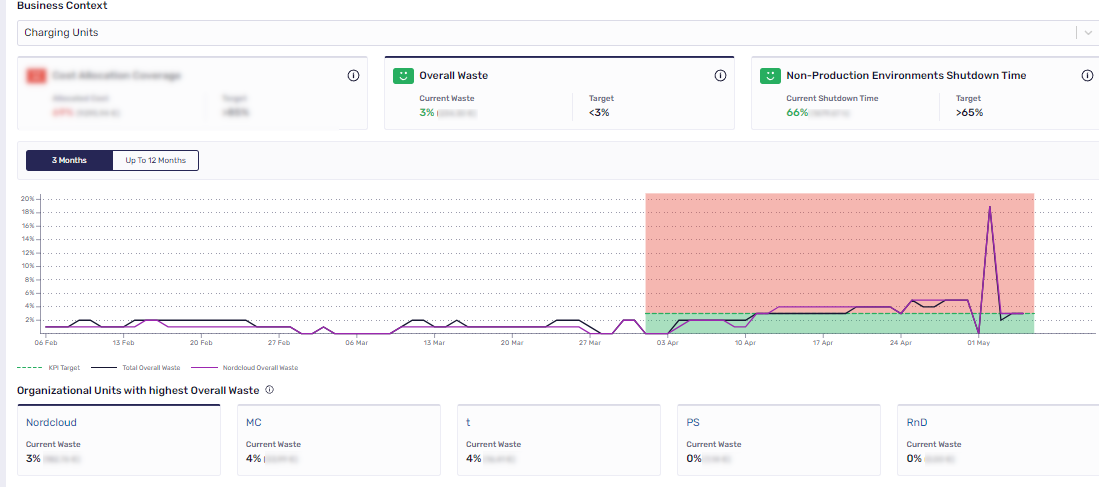
Active Target Details section allows you to check current data, as well as Edit Target and Archive Target for the selected KPI. If Target is not added, it prompts to add it.

In the bottom section, there is a list of Targets, split into Upcoming Targets, Completed Targets, Archived Targets. You can edit and archive all upcoming Targets.

Archiving Targets
If a selected target is no longer needed, you can archive it. Archived targets are not shown on the target list and in the KPI charts:
- Click on the options on your target
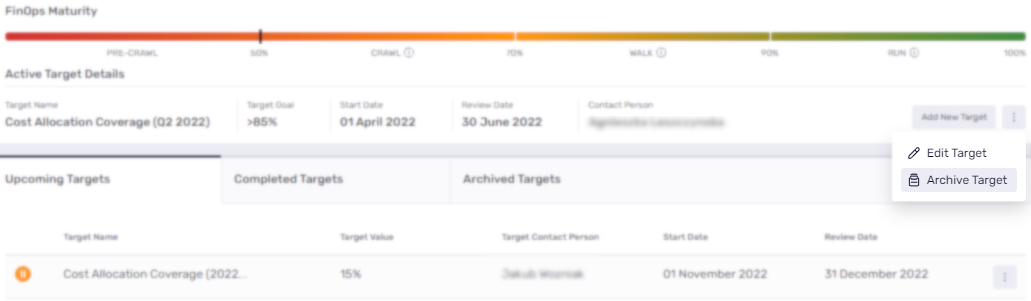
- Then confirm your decision to archive the selected target
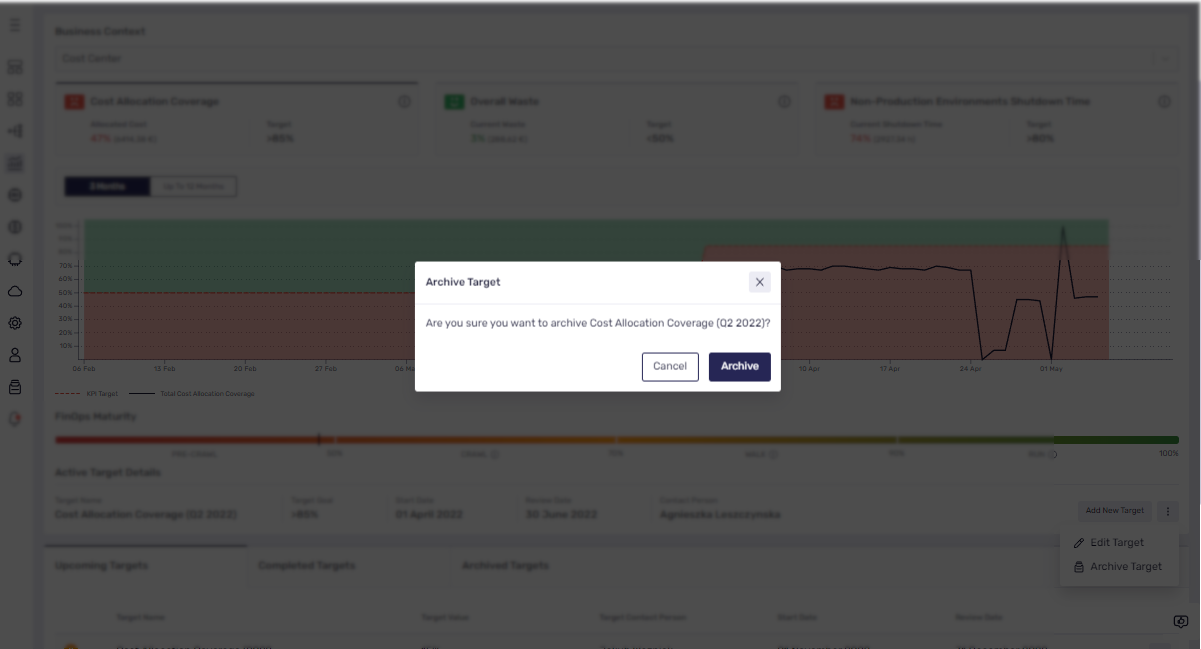
Adding Targets
Targets can be added only from the KPIs page. We can add only one target for each KPI for a selected Business Context at a selected time period.
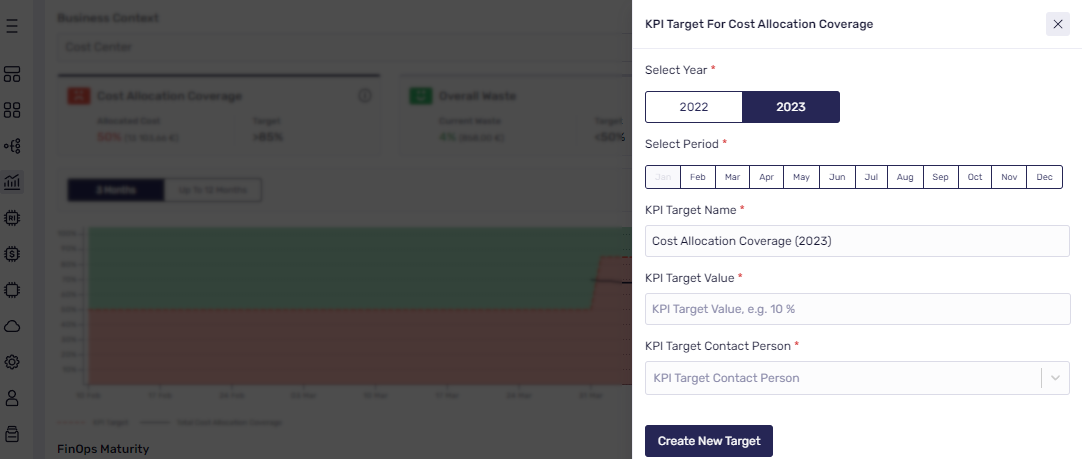
To create a Target:
- Select a year when you want to add the Target.
- Select the month(s) when you want to add a Target.
Target nameis automatically set, based on KPI type and date. It is editable if you wish to change its name.- Set a value of the Target that you want to achieve.
- Set a KPI Target Contact Person.
- Save new Target - Target will be added for the KPI that was selected at the KPI page.
For KPI Non-Production Environments Shutdown Time, we have provided a help section to assist in calculating the expected value of Target for KPI Non-Production Environments Shutdown Time.
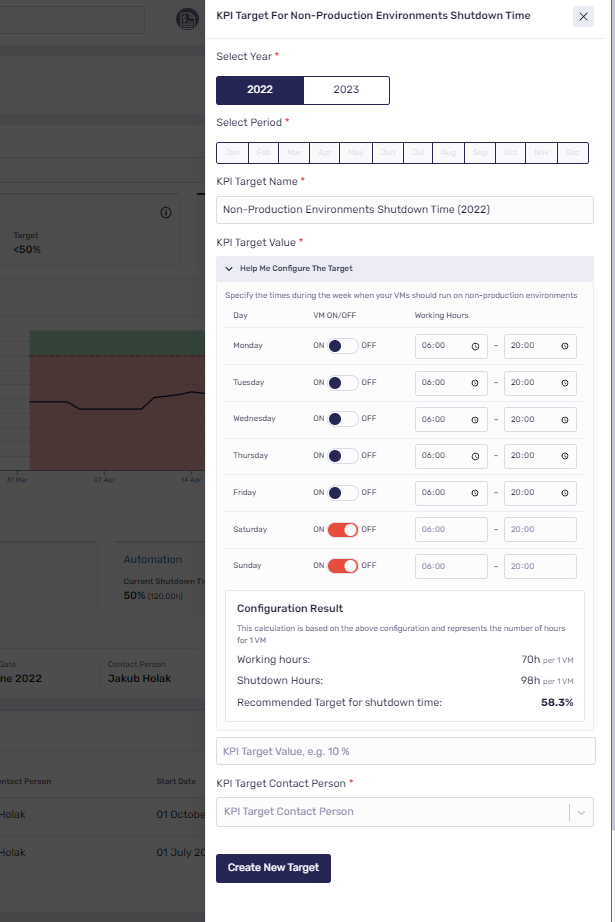
Editing Targets
Editing Targets is available only from the KPI page. Only current and planned targets can be edited. It’s possible to edit the following information:
- Target name
- Assigned target value
- Contact person
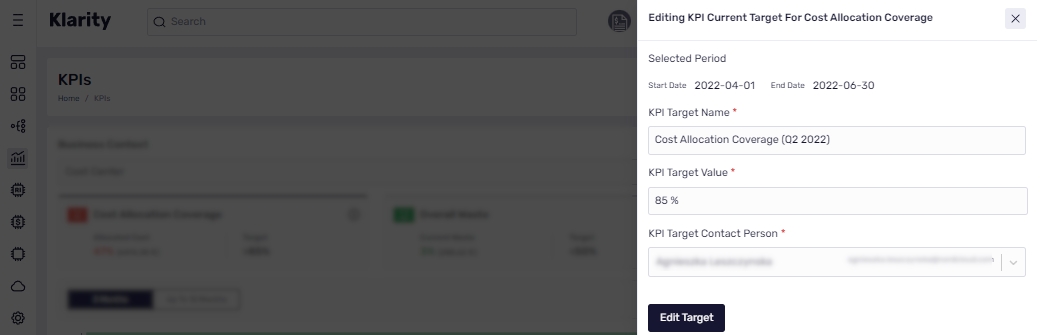
Main Klarity dashboard
KPI section allows tracking KPIs for your Primary Business Context (which should represent all general customer costs).

Primary Business Context
To see the FinOps KPI section on the main Klarity dashboard you need to mark one Business Context as the primary. Primary Business Context should represent all general customer cost. This option is available on the Business Context view page.
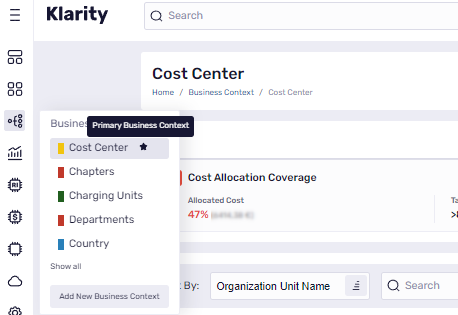
Keep in mind that you can only select one Business Context as the primary.
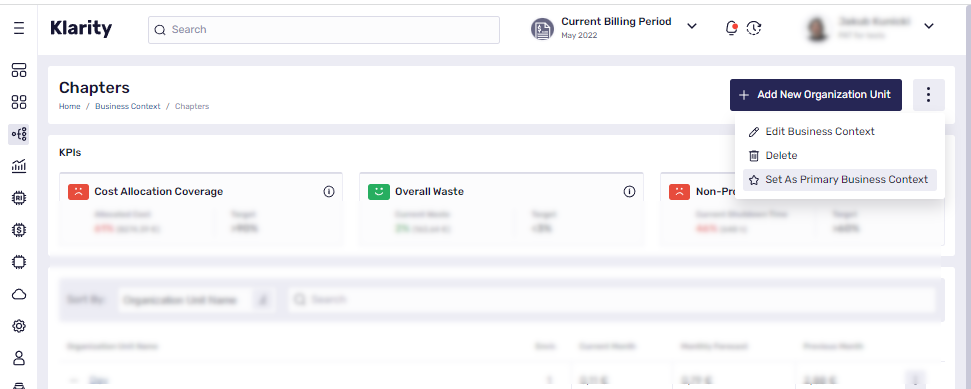
You can then modify this setting by selecting a different Business Context and then confirming your selection.
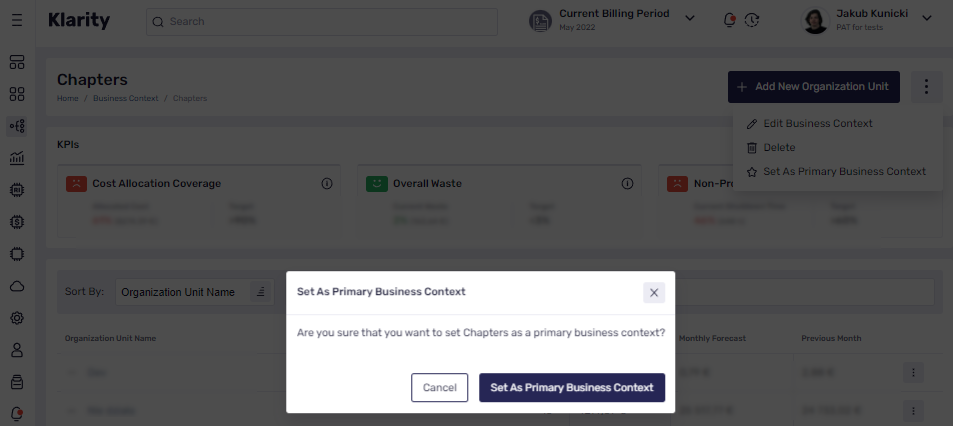
KPI section for each Business Context
All FinOps KPIs metrics can be viewed in the detailed business context view (https://docs.klarity.nordcloudapp.com/usage/business-contexts)
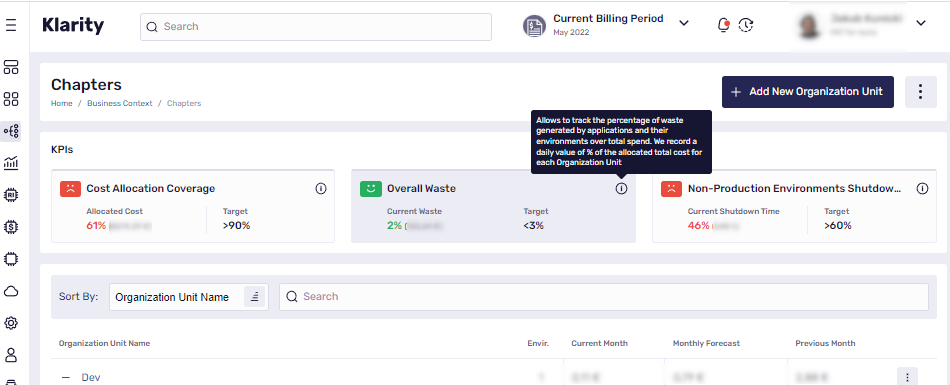
KPI section for each Organization Unit
You may track the value of KPI Overall waste and KPI Non-Production Environments Shutdown Time on each Organization Unit detail view.
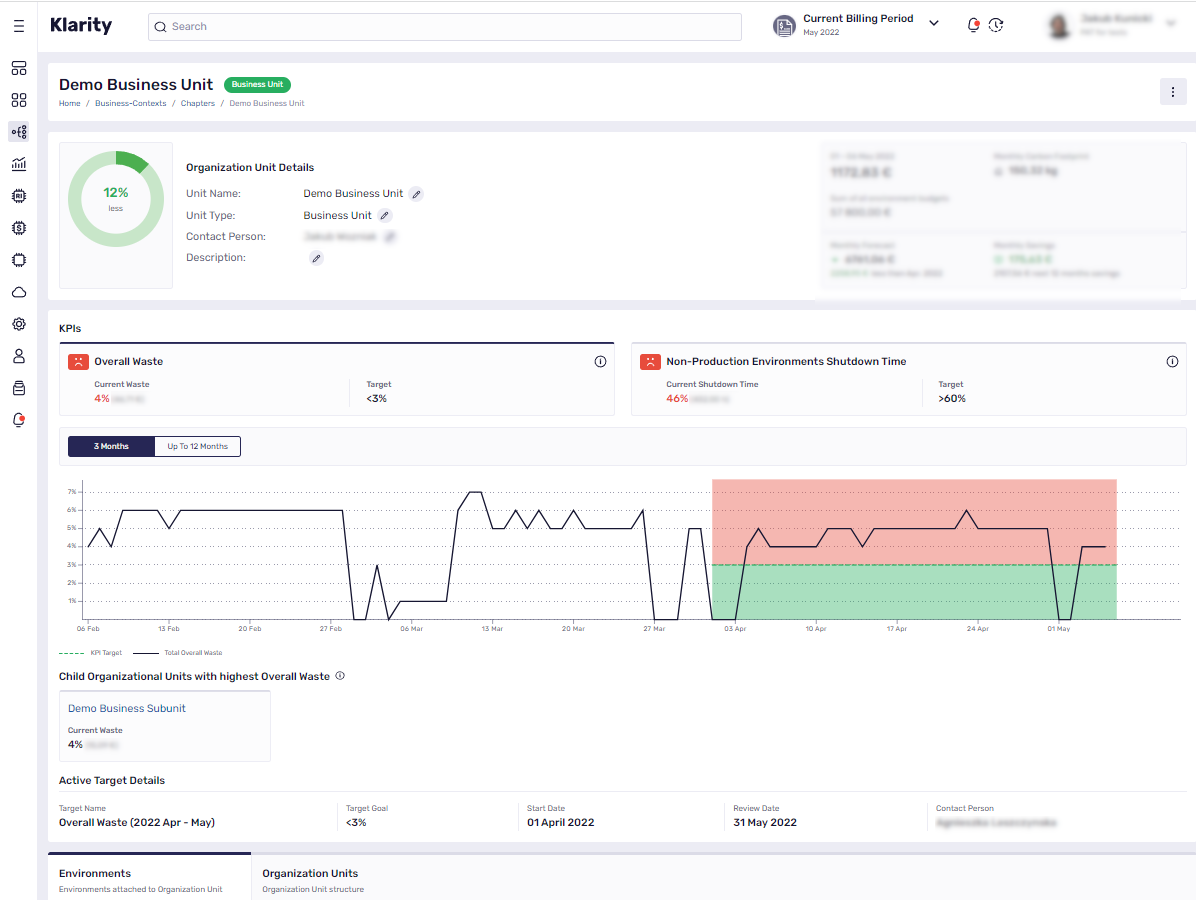
KPI section for each Environment
On each Environment Detail view, you can track the value of KPI Overall waste and for all non-prod KPI Non-Production Environments Shutdown Time.
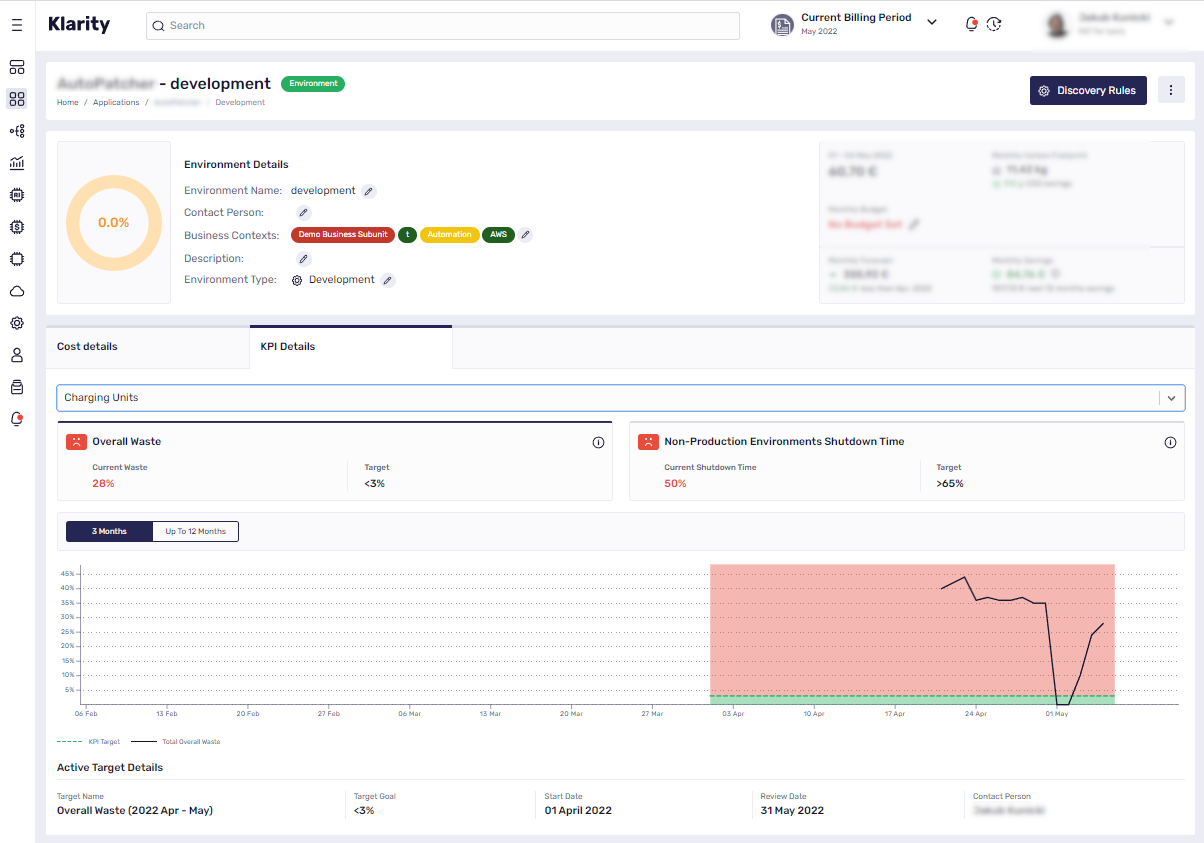
Cost allocation coverage KPI on application list
- Go to the
Main menu, selectApplications. - The application list view includes the
KPI Cost Allocation coveragesection, which allows to track how much of the cost is allocated within the applications.